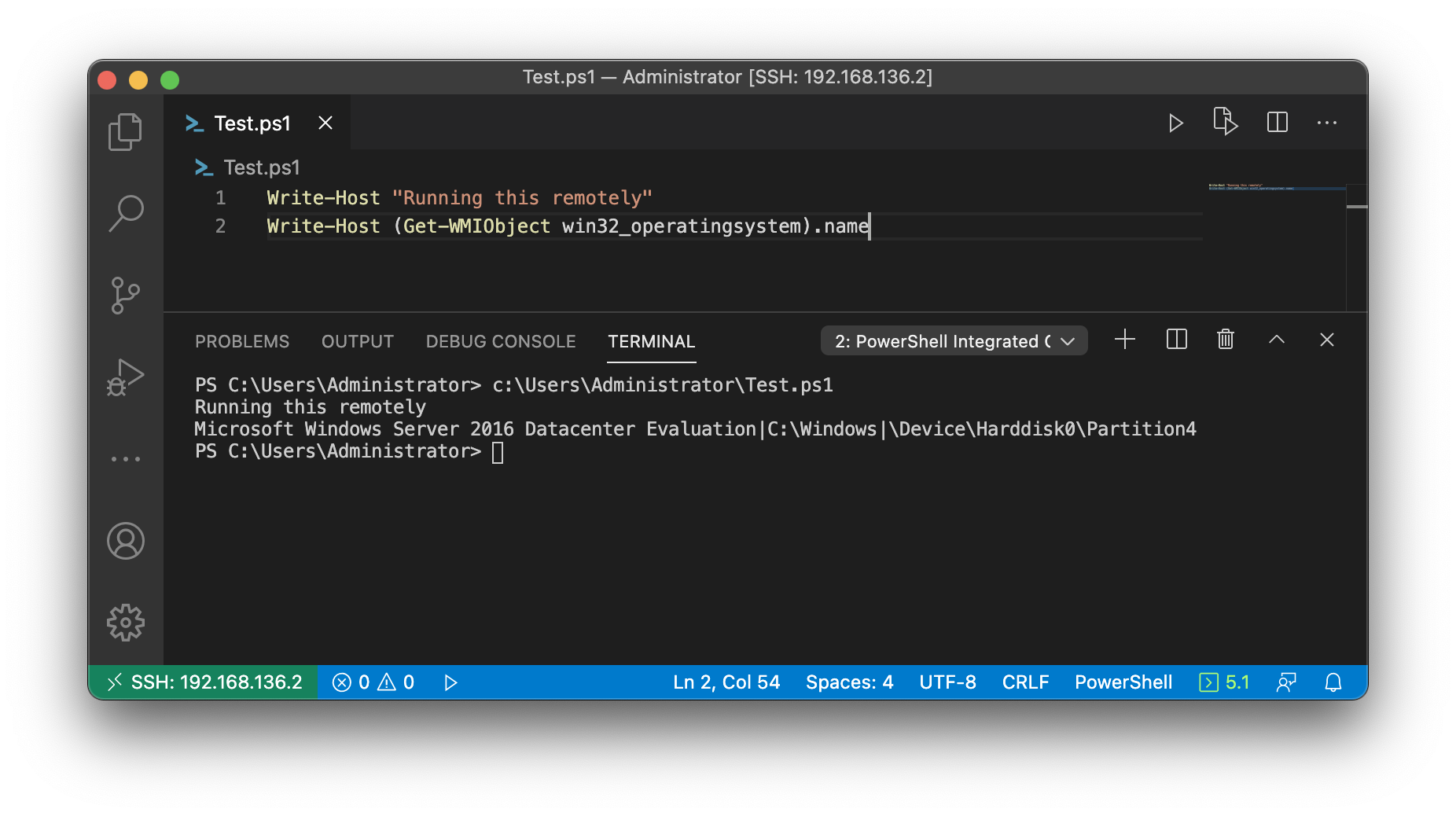Being a Microsoft centric engineer with a Mac OS laptop has raised plenty of eyebrows during meetings. I’m sure there have been times people have internally questioned my credentials. Who can blame them? Walking into a meeting to talk about specific windows issues, only to open up my mac, seems completely hypocritical.
We all have our reasons for what devices, applications, operating systems we choose. My reasons typically boil down to the fact that I’m in the Apple ecosystem. I tried throwing myself in to the land of Microsoft, but they failed to impress. Don’t believe me, I was one of the 3 people who owned a Windows Phone. Only recently has Windows 10 piqued my interest, but the integration between devices is still plain awful, IMO.
This leads me to what’s always been the crux of my BYOD mac whilst working on Windows issues. Creating powershell scripts typically meant that I would bootcamp into windows, connect to a VM console or RDP to another device. This was plain awful. Typing delay, loss of native multitasking, confusion as to where source code resides and, as menial as this seems, awful text rendering meant that something needed to be done.
</rant>
The solution
It turns out you can have your cake and eat it. Who knew?
Turns out the team working on VS Code knew.
VS Code is an amazing application that should be in almost all IT professionals toolkit. It’s insanely powerful, whilst remaining quite simple. Seriously, if you haven’t checked it out, that will be the biggest take away from this post.
Go. Now. We’ll wait.
High level
The setup consists of the following:
- My MacBook Pro, you guessed it, running MacOS
- Visual Studio Code
- A Windows Server 2016 VM
- OpenSSH 7.7 - Later versions currentl have a bug that will prevent this solution from working
This setup gives me the flexibility I’ve always wanted.
- Native text rendering on my mac, with no keyboard passthrough or lag.
- Source Code stored on my mac
- Native powershell debugging running on my target environment
The Setup
1. Setup Open SSH
I’m a nice guy, so you can read the text after this, or just copy paste the below code block.
| |
Whats the above doing? Its really simple.
- Download the ZIP file from github
- Unblock the zip file, so that the executables can be run
- Extract the archive into the C:\Program Files directory
- Run the provided install powershell script
- Start the SSH services
- Set the SSH services to automatic
Running this will install 2 services that will let you SSH into the machine.
2. Install VS Code + Extensions
VS Code is really straight forward to install. Download for your OS flavour and run the install, following their documentation.
Once installed, open the marketplace and install Remote-SSH.

3. Connect to the remote machine
When you have your workspace open, open the command pallet (F1 or ⌘+⇧+P) and type Remote-SSH: Connect to Host
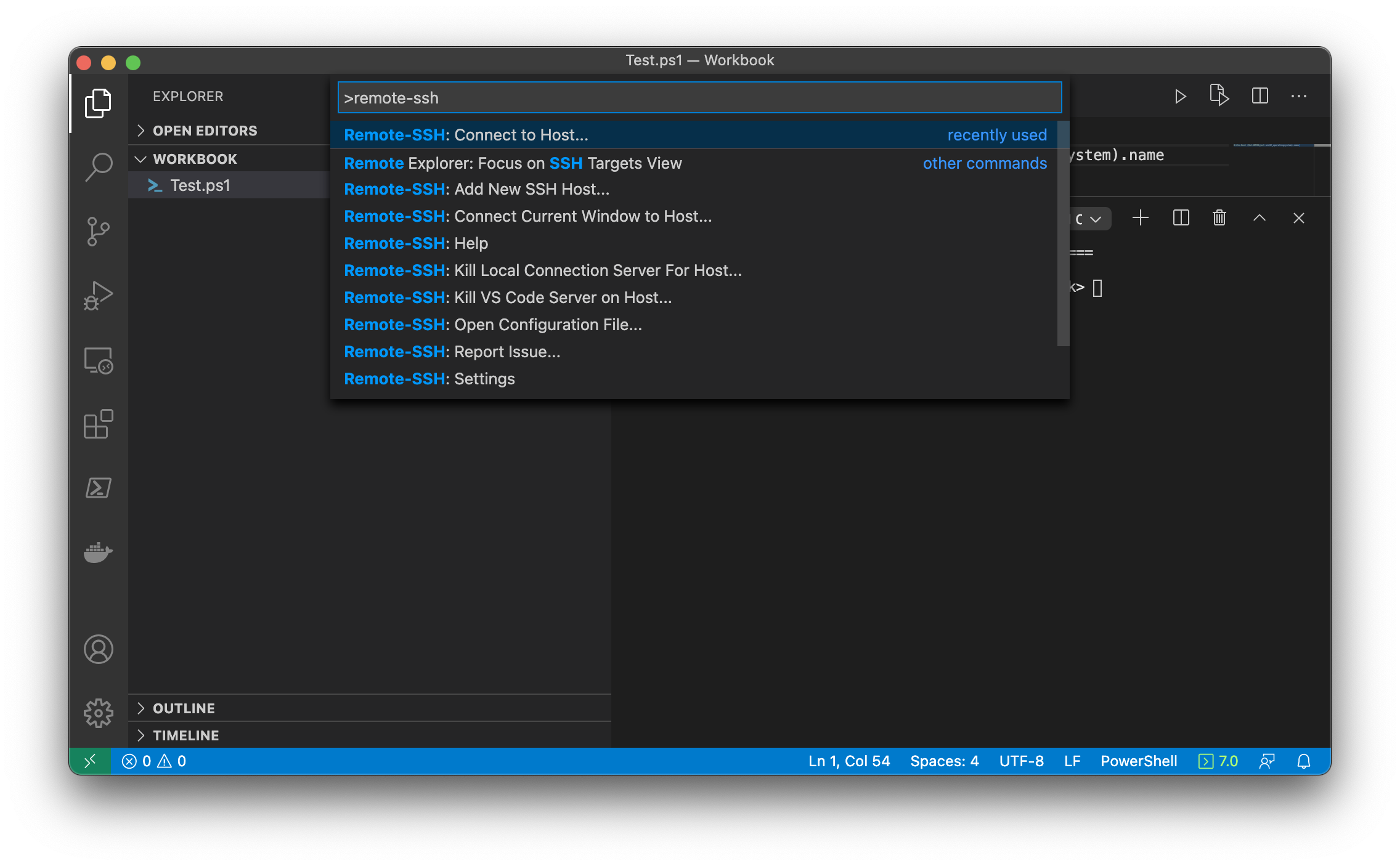
Follow the prompts, entering your hostname, username and password. Its worth noting that you may have to accept the remote host key. It maybe simpler to do this through a standard SSH session if you have any issues.
When authenticating, the username and password are the standard windows username and passwords on the remote host. You can use domain credentials also using the format username@domain@host !
This process will take a few moments to setup the VS Code server on your remote host. You host will need internet connectivity for this. Its an open bug to add functionality for offline systems, but that’s currently unsupported.
4. Enjoy the benefits.
You can now reap the rewards of setting up remote-ssh. Here you can see that I have a simple one liner to query the OS, written and displayed on my Mac, running on the Windows Server instance. Pure joy 😊.